E-commerce has become the fastest growing and most profitable business sector over the past 20 years. Companies who do business strictly online have particularly enjoyed a significant advantage over their brick-and-mortar competitors during the pandemic. Not only have they not been forced to dismiss their employees, but they have also experienced increased profits and expanded sales markets.
In the US, the e-commerce market has grown by over 42% over the past year. Traditional companies that transfer most of their business processes online, including sales, will be helping themselves not only to survive under the restrictions imposed by the pandemic, but even increase their profits at the end of the year.
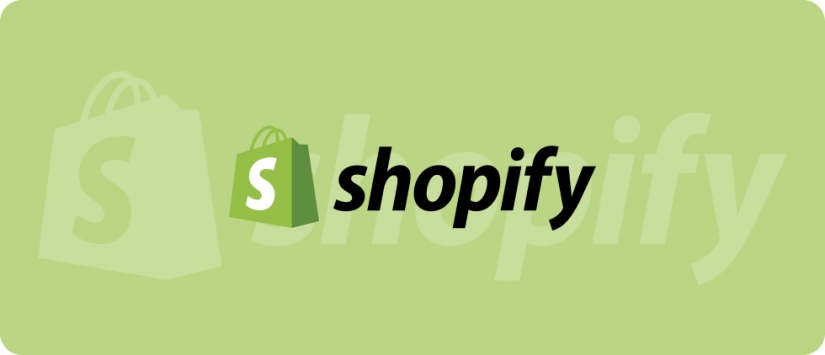
For most people, e-commerce is just buying and selling stuff over the Internet. Economists see it as the result of rapid developments in telecommunications and the basis of the emerging new digital economy. Ecommerce in the future may well change the existing way of life of all humankind.
For business owners, e-commerce is a complex chain of global business processes. These processes carry out transactions of finance and goods efficiently. In other words: to deliver money to the seller and the goods to the buyer anywhere in the world.
Shops based on Shopify are extremely popular these days, but before setting up an online store there, the seller needs to make sure the entire payment process works correctly. If there are problems with any components, it can cause a lot of headaches down the road.
Making a test purchase is an essential process to perform when creating an online store. It helps you get used to the operational flow, and determine whether the chosen option is the most suitable for your business.
What is a Shopify test order?
A Shopify test order is an essential check of the compatibility of financial transactions in the virtual store. You should make a test order to manage and investigate the settings of the Shopify store. With this method, you get more data about the errors that occur during the execution of orders. And if the test order passes without errors, then you can launch your online store.
Shopify is a convenient constructor for online stores. Many users highlight the following advantages:
- convenient admin panel;
- support for themes and plugins;
- automatic installation and update;
- an active open source community that develops and develops CMS;
- prompt elimination of critical vulnerabilities by the developer community.
Why Should You Do a Test Order On Shopify?
Everyone who conducts a test should know its purpose. Among the significant advantages of performing a test are:
- ensuring convenient payment and error-free orders;
- getting detailed information about transactions;
- making tax calculations easier;
- providing safe and comfortable orders.
The test order clearly shows how to make purchases on your website.
You can cancel a test order within one day after registration. This order familiarizes you with the work of the online store.
How to do a test order on Shopify
You can perform a test order on Shopify using several methods. Among them, it is worth highlighting:
- using a fictitious Shopify gateway for verifying transactions;
- using an actual customer for verification.
Select a suitable payment system and configure integration with it. Check the settings you have made. This check will ensure that you are ready to start selling and can receive payments from your users.
Bogus Payment Provider via Shopify
- Go to your online store and find the admin panel.
- Go to “Settings”.
- Find the section “Payment providers”

- Disable the used gateway with a credit card. To do this, find the “Accept payments” button, then click “Accept credit cards”.
- Now you need to find the line “Add provider”.
- Select the option for “Third-party credit card provider”.
- Then go to the section “Accept payments” → “Accept credit cards”. Then check the “Select Credit Card Gateway” list.
- Find the “Bogus Gateway” button.
- Click “Activate,” or “Reactivate”.

You have done it. Now you can start the test order. You need to re-enter the online store and place an order to implement it.
Shopify Test Purchase With Actual Transaction
- Open your account and go to “Settings”.
- There you will see a “Payment provider”. Go there.
- After that, you need to find the Example Payments section. There, you can accept credit cards.
- You will get a suggestion from the menu. Select the “Select Credit Card Gateway” button.
- Find “Use Test Mode” and check the box. Then click on the “Activate” button.
- Now everything is ready for shopping. Go to the “Payment gateway”.
- Find the “Orders” button in the admin section.
- At this stage, you need to delete the created order. Find the order and click “Refund”.
This procedure will take 5 minutes of your time.
Use Shopify Payments test mode

If you have Shopify Payments configured, you can try the test mode without going through a complicated procedure. It will allow you to place an order.
- To do this, find “Settings → Payments” in the management section of your store.
- Click the “Manage” button. After that, go to the “Test mode” section and check the “Enable Test Mode” box.
- Then confirm the changes with the “Save” button. The next step will be to enter credit card data to make a test order. This must be done at the checkout.
- Go to your email and confirm the order.
Offline payment method such as a bank deposit

If you choose this method, you will need to pay a commission. You must select a “Payment service provider” in advance. After that, go to your store. Find the product and place an order.
How to delete test orders on Shopify
You can execute a test order and cancel orders. This will delete all test order history information.
- Find the “Orders” section. You can find it on the admin panel.
- The next step is to return the order number. The order page will appear on your screen.
- Find the “Actions” and “Cancel Order” button. After that, place it in the archive with the “Archive” button.
- Next, select the “Delete Order” button. It is at the bottom of the order panel.
Also, watch this video to find out how to delete orders in Shopify:
Conclusion
As you can see, it’s crucial to do a test order before launching an online store. Orders, as well as the verification and checkout process, are always of great importance. An established payment system will help customers trust you.
Like any other application, careful planning is required to test a payment operator.
You can use this checklist as a reference guide:
- Set up the testing environment.
- Collect credit card numbers to be used for testing various cards.
- Verify the application’s behavior when the transaction is successful.
- Check if a confirmation message appears in the application after the transaction is verified.
- Make sure the customer receives a transaction confirmation (an email with the order confirmation).
- Find out what happens when the payment fails, or the payment operator does not respond – maybe there was some mistake?
- Verify the application’s behavior with a locked browser window. This can be useful if the pop-up contains confirmation messages.
- Check all security settings. Any inconsistencies will lead to the cancellation of the transaction, for example, if the customer’s billing information does not match the address provided to the issuing bank.
- Check the data in the application database; make sure you have access to it.
- Check what happens when the client session ends.
- Check the console during the transaction and note any console errors.
- Make sure that the transaction passes through a secure channel. For example, the checkout pages must be HTTPS, and the rest of the site sections can be HTTP.
- Check that the currency of the payment operator is set correctly. For example, if the application/site belongs to a Canadian retailer, the payment operator must use the corresponding currency (CAD).
- If the application implements multiple payment methods, for example, credit card and PayPal, you must test all of them.
Check that the refund amount or the amount when canceling the transaction corresponds to the refund amount. The refund/cancellation amount must not exceed the transaction amount.




